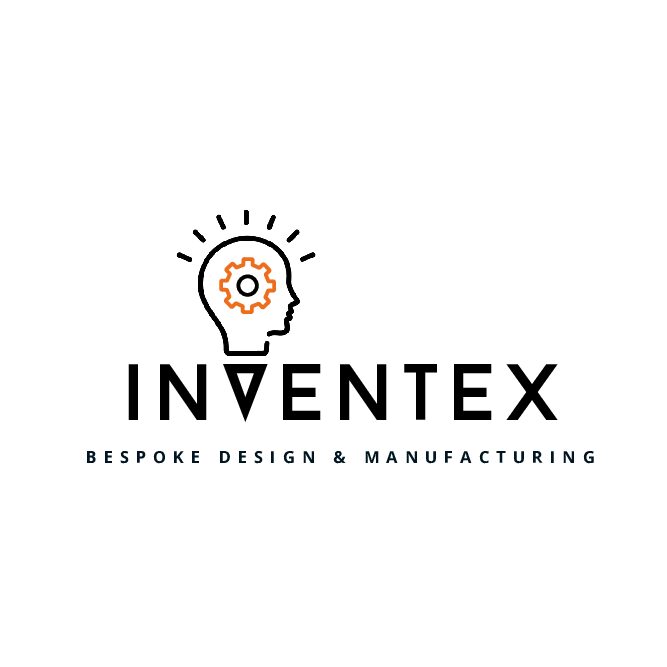CAD Design and Drawing Services
We’re here to bring your ideas to life in the form of 3D print-ready files through our CAD design services. Our talented in-house team, equipped with state-of-the-art software, meticulously crafts these files. When you explore your concepts through our CAD software, you’ll experience the magic of a 360-degree view – that’s where the excitement begins!
With years of experience under our belt, our CAD design team is well-equipped to handle projects of all sizes. Whether you’ve scribbled your vision on a napkin or have a comprehensive digital drawing, we can turn it into a 3D print-ready masterpiece. It’s worth noting that we’ve had the privilege of creating stunning CAD drawings (and 3D prints) for renowned companies, from Amazon to Warner Brothers.

How to Create an STL File
If you’d prefer to provide your own STL files follow the steps below.
Step 1: Choose a 3D Modeling Software
The first step in creating an STL file is to choose a 3D modeling software that suits your needs and skill level. There are many options available, from free software like Tinkercad to more advanced software like Fusion 360 and SketchUp. Take some time to explore the different options and find the one that works best for you.
Step 2: Create Your 3D Model
Once you have your 3D modeling software, it’s time to create your 3D model. This can be done in many ways, from starting from scratch to importing a pre-existing model. If you’re new to 3D modeling, it may be helpful to start with a simple object like a cube or sphere and practice manipulating it in the software.
Step 3: Check Your Model for Errors
Before exporting your model as an STL file, it’s important to check it for errors that could cause problems when printing. Common errors include non-manifold geometry, inverted faces, and holes in the model. These errors can often be fixed within the modeling software, but it may take some trial and error to find the right solution.
Step 4: Export Your Model as an STL File
Once you have created and checked your 3D model, it’s time to export it as an STL file. This process will vary depending on the software you’re using, but typically involves selecting the “export” or “save as” option and choosing the STL file format. Be sure to select the appropriate settings, such as the units of measurement and the resolution of the model.
Step 5: Test Your STL File
Before printing your STL file, it’s a good idea to test it using a 3D printing software like Cura or PrusaSlicer. These programs will allow you to preview the printed object and make any necessary adjustments to the settings before printing.
Creating an STL file for 3D printing may seem intimidating at first, but with practice and the right tools, anyone can learn to create 3D models. For more information on creating an STL file or if you need assistance please get in touch